Samsung CLP-320/325 series printers have 6-7 type LED light: 4 Toner colors LED, Power LED, Status LED, WPS LED, Wireless LED.
The LED status shown in senven states: Off, Solid green, Solid red, Red Blinking, Orange light, Green slowly Blinking, Green Quickly Blinking. one by one Led status is a printers error status or action states. For example: Toner low, toner empty, paper jam, Cover is opened, printing, sleeping …
Currently, Color laser printers CLP-320/325 series is being used quite extensively. Samsung CLP-320/325 series printers also has advantages ensuing: Enjoy quality printouts, Polymerised toner, Ergonomic design, Easy to run, Easy Colour Manager, Easy Solution support.
When the printers experiences an error or action. To resolve the error, look at the error message or the Smart Panel program window will presentation to show the printers’s status or errors and its instructions from the troubleshooting part. Find the light pattern below that matches the printers light pattern & follow the solutions to clear the error.
The LED off:
– All LEDs off: The Printer is offline
– Status LED off: The printer is off-line or save mode.
– Toner LED off: All toner cartridge are at normal capacity.
– WPS LED off: The printer is disconnected from a wireless network.
– Power LED off: The printer is in ready mode or the printer’s power is off or the power supplies has occurred problems. If you renew power cable, power supply and printer still error then you need replace new power board.
The LED Green:
– Status LED solid Green and toner colors LED off: The printer is on-line & can be used.
– Status LED slowly blinks Green & toner colors LEDs off : The printer is receiving data from the pc.
– Status LED quickly blinks Green & toner colors LEDs off: The printer is printing data.
– Status LED solid green & toner color corresponding LED blinks red: one by one toner printer cartridge is near the end of its life. You need order the new toner cartridge to replace toner printer cartridge for samsung printer CLP-320/325 series or preparation toner powder & toner chip samsung CLP-320/325 series to refill printer toner cartridge for samsung printer CLP-320/325. However, you can reset fix toner cartridges chip samsung printer CLP-320/325 series by Unismart device or buy tool firmware fix(reset fix mend) samsung printer CLP-320/325 series to save Fee.
– Status LED solid green & toner color corresponding LED blinks red successively: The printer is warming up.
Samsung CLP-320/325 series printers The LED Red:
– Status LED Red on & toner colors LED off
+ The cover is opened. Close the cover.
+ There is no paper in the tray when receiving or printing data. Load paper in the tray.
+ The printer has stopped due to a major error.
+ The printer is experiencing system problems requiring service, such as LSU error, fuser error, or ITB error. Contact the service representative
– Status LED Red on and toner color Corresponding LED is solid red:
+ A toner printer cartridge has almost reached its estimated cartridges life. It is recommended to regenerate the toner cartridge or refill printer toner cartridges.
+ The printer cannot recognize the status of toner cartriges and the supplies information. Open & close the cover & test if your printer can put to work properly. If the problem persists, turn the power off & on.
– Status LED Red blinks on & toner color corresponding LED is solid red:
+ The printer is on manual printing or manual duplex printing.
+ A small amount of toner is left in the printer cartridge. The estimated printer cartridge lifea of toner is close. Prepare a new printer cartridge for replacement. You may temporarily increase the printing quality by redistributing the toner in the cartridges.
The LED Orange:
– Status LED orange on and all toner LEDs off: A paper jam has occurred.
The LED Blue:
– WPS LED Blue blinking: The printer is connecting to a wireless network.
– WPS LED Blue on: The printer is connected to a wireless network.
– Power LED Blue on: The printer is in power save mode.
You can find solutions restore other errors of Samsung printer CLP-320/325 series printers in "Samsung printer CLP-320/325 series Service Repair Manual". The ensue is table LED status legend for Samsung printer CLP-320/325 series
Samsung printer CLP-320/325 series Service Repair Manual document very important with technician when repair the Samsung CLP-320/325 series printers. "Samsung printer CLP-320/325 series Service Repair Manual" guide technician remove and Install components internal Samsung printer CLP-320/325 series printers, providing them knowledge intensive the component, how to take apart & restore bugs in the process of used Samsung printer CLP-320/325 series printers that the user themselves can not mend.