The coming is full way description of disassembly/reassembly. In this manual is listed according to the disassembly procedures. If you find the certain unit or assembly, please consult it’s name by the picture in the "Samsung CLP-320-325 Service Repair Manual"
Main components of Samsung printer CLP-320/325 printer include: Cover, ITB (Image Transfer-Bell), Fuser unit, HVPS (High Voltage Power Supply) board, main PBA (card formater), SMPS board (Switched-mode power supply), LSU (Laser Scanning Unit), Holder Pad, transfer roller, OPE PBA, pick up roller.
The following is disassemble (removable) components Samsung CLP-320/325 printer manual.
I. How to remove cover
1. Take out the paper tray.
2. take away 2 screws to Open the front cover.
3. Lift the top cover up out of printer.
4. Remove 1 screw next to power button.
II. How to remove ITB (Image Transfer-Bell)
1. Take out the top cover. (Review I)
2. Unplug the jack connector from OPE PBA.
3. Put your hand on the ITB handle. Pull out the ITB to the direction of arrow
III. How to remove Fuser unit
1. Move out the right cover.
Unplug 2 connector on the main PBA as shown below.
2. take away the 4 screw.
Push fuser unit from right to left. And remove the Fuser unit.
Caution: The fuser is so hot. So, You should turn your printer off and please wait until your printer to cool before remove it.
IV. How to remove HVPS (High Voltage Power Supply) board
1. Move out the left cover (Refer to I).
2. Take out the 5 screws and unplug the 2 jack connectors, 1 flat cable (bottom right).
3. Remove the one hook on the center.
4. Lift the HVPS board.
V. How to remove main PBA (card formater)
1. take away the right cover. (Refer to I)
2. Unplug the all jack connectors. Move out 4 screws. And remove the main PBA (card formater).
VI. How to remove SMPS board (Switched-mode power supply)
1. Remove the right cover. (Refer to I)
2. Unplug the all connectors. Remove 4 screws. And remove the SMPS (Switched-mode power supply) board.
VII. How to remove LSU (Laser Scanning Unit)
1. First remove the harness cover after remove the 2 screws. Then remove the 3 screws.
2. Take out the LSU unit after remove the 2 Flat cable.
VIII. How to remove Holder Pad
1. take away the sub PBA, the Guide Pick up unit after remove the 4 screws.
2. Take out the holder pad after remove the hook of both side.
IX. How to remove transfer roller
1. Open the rear cover.
2. Take out the transfer roller assembly by pushing the hooks from the left/right.
X. Hoc to remove OPE PBA (OPE Printed Board Assembly)
1. Open the front cover. take away 2 screws. Lift the top cover up.
2. Remove 1 screw. Unplug 2 jack connectors. take away the OPE PBA.
XI. How to remove pick up roller
Before disassembling pick up roller, remove the Guide Pick up unit. (refer to VIII)
1. Take out the hook from the position A and push to the left side.
2. Separate the Pick up roller assembly after release the position B.
3. Move out the hook of the part C, B in sequence.
4. Separate the Pick up rubber.
Samsung printer CLP-320/325 Service Repair Manual document very important with technician when meliorate, disassemble (removable) components the Samsung printer CLP-320/325 printer. "Samsung CLP-320/325 Service Repair Manual" guide technician remove and setup components internal Samsung printer CLP-320/325 printer, providing them knowledge intensive the component, how to take apart and repair bugs in the process of using Samsung printer CLP-320/325 printer that the user themselves can not mend.
More details to disassemble (removable) components Samsung printer CLP-320/325 printer, you manifestation in "Samsung CLP-320/325 Service Repair Manual". You can Costs it at the coming:
 pay for Samsung printer CLP-320-325 Service Repair Manual: $ 5
pay for Samsung printer CLP-320-325 Service Repair Manual: $ 5
To download Service Repair Manual, pls payment with ensuing info :
Paypal : helinacare@gmail.com