The LED status shown in four states: Red light turned on and off repeatedly, Red light, light off, Green light. one by one Led status is a printer’s error status. For example: Toner low, toner empty, paper jam, …
Currently, Color laser printers CLP-300 is being used quite extensively. Samsung printer CLP-300 printer also has advantages ensuing: print speed, toner saving and easy to put to work.
However, we can not avoid the damage of your printer as some components of your printer caused in during use.
When the printer experiences an error, the control panel will indicate an error message with the indicator lights and the Smart Panel program window will shows to show the printer’s status or errors. Find the light pattern below that matches your printer light pattern & follow the solutions to clear the error.
–
The CLP-300 Printer ink led red light blinking and status led green light
: Toner cartridge is low. You need order new toner cartridge or preparation toner powder and toner chip then replace toner cartridges or toner refill your printer cartridge samsung printer CLP-300. You can temporarily improve print quality by shake the toner cartridge.
– The ink led red light & status red light blinking: Toner printer cartridge is empty. You need change new toner cartridges or toner refill cartridges, now.
– The ink led red light & status red light: Toner cartridges is totally exhausted. You need regenerate new toner cartridge or toner refill cartridges, now.
– The ink led light off & status red light:
+ A paper jam has occurred. To solve the problem.
+ The front cover is open. Close the front cover.
+ There is no paper in the tray. Load paper in the tray.
+ The waste toner container is open or full. Test the container.
+ Your system has some problems. If this problem occurs, contact your service representative
You can find solutions repair other errors of Samsung printer CLP-300 printer in "Samsung printer CLP-300 Service Repair Manual". The following is table LED status legend for Samsung printer CLP-300
Samsung CLP-300 Service Repair Manual document very important with technician when fix the Samsung printer CLP-300 printer. "Samsung CLP-300 Service Repair Manual" guide technician remove & setup components internal Samsung CLP-300 printer, providing them knowledge intensive the component, how to take apart & mend bugs in the process of used Samsung printer CLP-300 printer that the user themselves can not repair.