Samsung CLP-310/315 printers have five type LED light: Status LED, Toner LED, Warning LED, Power LED.
The LED status shown in six states: Off, Green, Red, Red Blinking, Orange, Orange Blinking. Each Led status is a printers error status or action states. For example: Toner low, toner empty, paper jam, Cover is opened, printing, sleeping …. You need testing the LED status then restore errors based on the LED status legend for Samsung printer CLP-310/315 printers
Currently, Color laser printerss CLP-310/315 is being using quite extensively. Samsung printer CLP-310/315 printers also has advantages ensuing: Enjoy quality printouts, Polymerised toner, Ergonomic design, Easy to put to work, Easy Colour Manager, Easy Solution support.
When the printers experiences an error or action. To resolve the error, look at the error message or the Smart Panel program window will presentation to show the printers’s status or errors and its instructions from the troubleshooting part. Find the light pattern below that matches the printers light pattern & follow the solutions to repair the error.
The LED off:
– Toner LED off: All toner printer cartridge are at normal capacity.
– Status LED Off: The printer offline or save mode. However, you need check the power cord connection and power switch.
– Warning LED off: The printer ready to print.
– Power LED off: Power supply has occur problem or the power LED down lights.
Samsung CLP-310/315 printers The LED flashing:
– Toner LED red light flashing: Toner cartridge is low(Toner cartridges chip of Samsung CLP-310/315 printers almost expired). You need order new toner printer cartridge or preparation toner powder & toner printer cartridge chip(order new toner chip or Reset toner cartridge chip for Samsung CLP-310/315 printers or order Firmware meliorate Samsung CLP-365W Color Printer) to refill toner printer cartridge.
– Status LED oranger light turned on & off repeatedly: Upgrade firmware for Samsung CLP-310/315 or one of four toner cartridge is empty. You need remove old toner printer cartridge & change new toner printer cartridge or refill printer toner cartridges and renew new toner cartridges chip or reset toner cartridge chip for Samsung CLP-310/315 printers by Unismart device or buy Firmware meliorate Samsung CLP-365W Color Printer
For checking, You must print self test of Samsung printer CLP-310/315. You need hold the button on your printer for a few seconds until the Status LED blinking three times, you release the button.
The LED orange light:
– Warning LED orange light: Paper jam inside Samsng CLP-310/315 (Open cover and clear paper then close cover)
The LED red light:
– Toner LED red light: Toner cartridges is empty. You need remove old toner cartridge & renew new toner printer cartridge or refill printer toner cartridge & change new toner cartridges chip or reset fix toner printer cartridge chip for Samsung printer CLP-310/315 printers by Unismart device or buy Firmware meliorate Samsung CLP-365W Color Printer
– Status LED red light: Paper jam inside Samsung printer CLP-310/315. (Open cover & clear paper then close cover)
The LED Green:
– Status LED Green light: The machine is on-line & can be using.
– Status LED Green light Blinking: The machine is receiving data from the computer/mac or The machine is printing data.
You can find solutions meliorate other errors of Samsung printer CLP-310/315 printers in "Samsung printer CLP-310/315 Service Repair Manual". The ensue is table LED status legend for Samsung printer CLP-310/315
Samsung CLP-310/315 Service Repair Manual document very important with technician when repair the Samsung CLP-310/315 printers. "Samsung CLP-310/315 Service Repair Manual" guide technician remove and setup components internal Samsung CLP-310/315 printers, providing them knowledge intensive the component, how to take apart & meliorate bugs in the process of used Samsung printer CLP-310/315 printers that the user themselves can not restore.