The following is full way description of disassembly/reassembly. In this manual is listed according to the disassembly procedures. If you find the certain unit or assembly, please consult it’s name by the picture in the "Samsung CLP-510/510N Service Repair Manual"
Main components of Samsung printer CLP-510/510N printer include: Cover, ITB (Image Transfer-Bell), Fuser unit, HVPS (High Voltage Power Supply) board, main PBA (card formater), SMPS board (Switched-mode power supply), LSU (Laser Scanning Unit), Holder Pad, transfer roller, OPE PBA, pick up roller.
The following is disassemble (removable) components Samsung printer CLP-510/510N printer manual.
I. How to remove cover
This section is description how to open all of the covers (top cover, front cover, DEVE cover, exit cover, & duplex cover).
1. Remove the paper tray.
2. Pull the side handle to open the DEVE cover until it is at right angles to the main frame
3. Open the exit cover by press & keep the cover open button.
4. take away 2 screws
5. Remove the top cover as shown below
6. Push both of the top corners to remove the catches & open the front cover & then remove the waste toner tank
7. Move out 9 screws located top & inside front cover
8. take away 2 hooks (left & right of the front cover) by a flat bladed screwdriver & then remove the front cover. Take care to disconnect it out of the frame
9. Take out 12 screws to remove rear cover then take out of the frame by push left to right
10. To remove The Exit Cover. You remove the 2 screws indicated by a long blade screwdriver from inside the OPC cavity.
II. How to remove ITB (Image Transfer-Bell)
1. take away the top cover. (Review I)
2. Take out the ITB unit after remove the ITB lock levers on both sides of the unit.
III. How to remove Fuser unit
1. Open the Deve cover, exit cover (Review I)
2. Take out 5 screws & then remove the connector cover
3. Unplug jack connector.
4. Remove the fuser by holding both sides of the fuser & then pull the fuser upwards.
Caution: The fuser is so hot. So, You must turn the printer off & please wait until your printer to cool before remove it.
IV. How to remove HVPS (High Voltage Power Supply) board
1. Move out the front cover. Top cover, rear cover (Refer to I).
2. Unplug the 1 connectors from the main PBA
3. Move out one harness & 4 high-voltage connector from the HVPS
4. take away 5 screws & then remove the HVPS.
V. How to remove main PBA (card formater)
1. Move out the rear cover. (Refer to I)
2. take away 5 screws from the main PBA bracket
4. Release 2 screws link to the main PBA parallel port & then remove the main PBA bracket
3. Unplug the all jack connectors. And remove the main PBA (card formater).
VI. How to remove SMPS board (Switched-mode power supply)
1. take away the rear cover. (Refer to I)
2. take away 5 screws from the SMPS. Then remove 1 screw from the harness guide
3. Move out 4 connectors from the SMPS & then remove the SMPS (Switched-mode power supply) board.
VII. How to remove LSU (Laser Scanning Unit)
1. take away all the components: Deve cover, Toner printer cartridge, ITB unit, and OPC drum(Refer I, II)
2. Move out 5 screws.
3. Unplug 2 connector & remove the LSU unit
VIII. How to remove fuser fan
1. Move out rear cover, top cover (Refer I) & remove main PBA (refer V)
2. Release 3 screws remove one connector from the main PBA & then take out the fuser fan.
IX. How to remove main drive assembly
1. take away rear cover (Refer I) and remove SMTP (refer V), remove fuser (refer III), remove fuser fan
2. take away all connector from harness guides
3. take away the SMPS cover bracket
4. Look inside the OPC drum cavity & locate the T2 cam. Remove the washer using tweezers & then remove the T2 cam.
5. Remove the washer used tweezers and then remove the OPC gear & pin.
6. Take out the motor harness. Then remove 5 screws and then take out the main drive assembly
X. How to remove pickup roller
1. Disassemble all components ensuing: Toner printer cartridge, ITB unit, Waste Toner Collector & OPC drum
2. Disassemble the rear cover.
3. Disassemble the SMPS
4. Take out 2 screws and remove the "Pick-up Solenoid". Then remove the plastic clip which retains the Pick-Up Gear & also remove the gear wheel. Release the shaft retaining bearing and remove it
5. Move out the paper tray. Take out Each waste toner from the Waste Toner collectors inside the OPC space by a vacuum cleaner
6. Turn the set upside down & remove the shaft retaining bearing and slid it away from the roller. Disassemble the Pick Up spring.
7. Push the rollers firmly towards the frame. To easy remove pickup roller, rotate the shaft so that the rubbers do not contact the frame. Take out the shaft & bush from the end support. Note this component is fragile,you need take great care. Then slide the shaft back away from the frame to remove it.
Samsung printer CLP-510/510N Service Repair Manual document very important with technician when fix, disassemble (removable) components the Samsung printer CLP-510/510N printer. "Samsung CLP-510/510N Service Repair Manual" guide technician remove and installed components internal Samsung printer CLP-510/510N printer, providing them knowledge intensive the component, how to take apart & mend bugs in the process of using Samsung CLP-510/510N printer that the user themselves can not fix.
More details to disassemble (removable) components Samsung CLP-510/510N printer, you manifestation in "Samsung CLP-510/510N Service Repair Manual". You can fee it at the ensue

Cost for Samsung printer CLP-510/510N Service Repair Manual: $ 5
To get Service Repair Manual, pls payment with ensue info :
Paypal : helinacare@gmail.com