When you print a document, nothing printed. Smart Panel program window shows message "The printer does not print"(Samsung printer CLP-610/660 ). Cause of error "The printer does not print" are the cable connect has occur problems, the printer not selected as the default printer, cover is not closed, your printer is malfunctioning …
Currently, Color laser printerss CLP-610/660 is being using quite extensively. Samsung printer CLP-610/660 printers also has advantages ensue: Enjoy quality printouts, Polymerised toner, Ergonomic design, Easy to run, Easy Colour Manager, Easy Solution support.
However, we can not avoid the damage of the printer as some components of your printer caused in during use.
When the printer experiences an error, the regulations panel will indicate an error message with the indicator lights and the Smart Panel program window will manifestation to show the printer’s status or errors. Find the light pattern below that matches your printer light pattern and follow the solutions to clear the error.
The root of "The printer does not print" by Samsung printer CLP-610/660 Printer:
1. The printer is power off or not receiving.
2. The pritner is not selected as the default printer
3. Test your printer for the ensue:
+ The printer cover is not closed.
+ Paper is jammed.
+ No paper is loaded.
+ The toner cartridges is not Install.
4. The printer may be in manual feed mode and out of paper
5. The connection cable between the laptop and your printer is disconnected properly.
6. The connection cable between the laptop and the printer is defective.
7. The port setting is incorrect.
8. The printer may be configured incorrectly.
9. The printer driver may be incorrectly installed.
10. The printer is malfunctioning.
11. The indicated Toner Color cartridge is almost empty or low.
How to fix(meliorate) "The printer does not print" by Samsung CLP-610/660 Printer(See more details in Samsung printer CLP-610/660 Service Repair Manual):
1. Test the power cord connections. Check the power switch and the power source. If cause not the power cable, regenerate the power supply.
2. Select
Samsung CLP-610/660 PCL 6 a
s your default printer in your Windows (Start-Printers & fax(Devices & Printers)-find to Samsung printer CLP-320 series-right click-choose "Set as default printer")
3. Repair printer cover, paper jam, no paper:
+ Close the printer cover.
+ Clear the paper jam.
+ Load paper.
+ setup the toner printer cartridge.
4. Test the message on the Smart Panel program window, add paper to the tray & press the Stop button on the regulations panel.
5. Disconnect your printer cable & reconnect it.
6. If possible, attach the cable to another computer/mac that is working properly and print a job. You can also try used a different printer cable.
7. Check the Windows printer setting to generate sure that the print job is sent to the correct port. If the pc has more than one port, render sure that your printer is attached to the correct one.
8. Check your printer properties to ensure that all of the print settings are correct.
9. Repair your printer software. See the Software Section. Try printing a check page.
10. Test the LEDs on the setup panel to determine if the printer is indicating a system error.
11. Change the Color Toner Cartridges end life. To temporarily improve printing for a short time remove the toner cartridge low & shake it gently from side to side. If you do not want renew toner printer cartridge. You should toner refill & change toner chip or toner refil and upgrade firmware restore (reset fix mend) Samsung printer CLP-610/660Samsung CLP-610/660 Service Repair Manual document very important with technician when mend, disassemble (removable) components the Samsung printer CLP-610/660 printer. "Samsung CLP-610/660 Service Repair Manual" guide technician remove & installed components internal Samsung printer CLP-610/660 printer, providing them knowledge intensive the component, how to take apart and restore bugs in the process of using Samsung printer CLP-610/660 printer that the user themselves can not meliorate.More details, you display in "Samsung CLP-610/660 Service Repair Manual". You can Price it at the following:
 pay for Samsung printer CLP-610/660 Service Repair Manual: $ 5To download Service Repair Manual, pls payment with ensue info :Paypal : helinacare@gmail.com
pay for Samsung printer CLP-610/660 Service Repair Manual: $ 5To download Service Repair Manual, pls payment with ensue info :Paypal : helinacare@gmail.com