Samsung CLP-510/510N has orrcur "Printed page problems": No image, Light or faded print, Toner specks, Dropouts, Vertical lines, Gray background, Toner smear, Vertical repetitive defects, Background scatter, Misformed characters, Page skew, Curl or wave, Wrinkles or creases, Back of printouts are dirty, Black pages(Completely Black Image), Loose toner, Character Voids, Horizontal stripes, Curl, White Spots / Black Spots / Colored Spots
Currently, Color laser printers CLP-510/510N is being using quite extensively. Samsung CLP-510/510N printers also has advantages ensuing: Enjoy quality printouts, Polymerised toner, Ergonomic design, Easy to proceed, Easy Colour Manager, Easy Solution support.However, we can not avoid the damage of your printer as some components of your printer caused in during put to work.
The ensue, I will introduce three basic errors with printing quality problems of Samsung printer CLP-510/510N printer & "How to repair it". With other print pages errors, you presentation at "Samsung CLP-510/510N Service Repair Manual"1. Vertical black line and band on printed page for Samsung printer CLP-510/510N Printer
Description Vertical black line & band: On the printed pages have straight thin black vertical line & dark black vertical band.Error location: LSU unit, axis developer, transfer roller, OPC drum, ITB unit.Cause of error "Vertical black line & band" on the printed pages:- LSU unit has occur problem or simply dirty- Damaged develop roller in the developer. Deformed Doctor-blade or cleaning blade.- Scratched surface of the discharge roller in the developer. – Partly depression or deformation on the surface of the transfer roller- Test if the surface of the charge roller is scratched or contaminated.- Test if there are grooves on the circumference of the OPC drum.- Test if the cleaning blade is damaged.- Test if paper transfer belt is damaged or contaminated.How to fix(meliorate) "Vertical black Line & Band" on the printed page for Samsung printer CLP-510/510N Printer:- Clean the LSU unit by soft cotton cloth and try to print. If printed page still faulty as initial you should renew new LSU unit or contact a service representative.- If causes are cause 2nd & 3rd, you need replace new axis developer & try to print- If causes are cause 4nd, you need renew transfer roller.- Change the imaging unit and check again.- Replace the ITB unit and test again.2. Dark Image or black on printed pages for Samsung CLP-510/510N Printer
Description Dark Image or black: The printed pages is dark or full black.Error location: OPC drum, HVPS unitCause of error "Dark Image or black" on the printed pages: – No charge voltage in the HVPS board- Charge voltage is not turned on due to the bad contact between power supply in the side of the developer & charge terminal of HVPSHow to fix(restore)"Dark Image or black" on the printed pages for Samsung printer CLP-510/510N Printer:- Clean the high voltage charge terminal- Check the state of the connector which connects the engine board & HVPS.- Change the HVPS if not solved by the above direction 1 and 23. Light image on printed page for Samsung CLP-510/510N PrinterDescription: The printed pages is light & no ghostError location: Developer, HVPSCause of error "Light image" on the printed page- Develop roller is stained when the toner of developer cartridge is almost consumed- Temperature in room is below than 10*C- Bad contact caused by the toner dirty between the high voltage terminal in the HVPS & the one in the set- Abnormalities output from the HVPS How to fix(fix) error "Light image" on the printed pages for Samsung CLP-510/510N Printer:- Regenerate the new developer & try to print out- After printer is power on, wait 30 minutes then start printing- Clean up the dirty area by the toner- Replace the new HVPS if the problems are not solved by the on top of four directions4. Vertical White LineDescription: White vertical voids in the image.Cause of error "Vertical white line" on the printed pages:- Check if the LSU window or internal lenses of LSU is contaminated.- Test if there are scratches on the circumference of the OPC drum.- Test if there are scratches on the circumference of the developing roller.- Test if paper transfer belt is damaged or contaminated. How to fix(mend) error "Vertical white line" on the printed pages for Samsung printer CLP-510/510N Printer:- Clean the LSU window with recommended cleaner(IP A). Clean the window with a clean cotton swab. If dirt is inside the LSU, regenerate the LSU.- Regenerate the imaging unit and check again- Regenerate the ITB unit and check again.
5. No image
Description: Before print. Printed page is blank pages (No image)
Cause of error "No image" on the printed pages:
– Driver Installation Improper.
– Toner printer cartridge contacts dirty or not making good contact or Toner Printer cartridge may be empty.
– ITB cartridges contacts dirty or not making good contact or Faulty ITB unit
– LSU cable harness plugs not fitted properly or faulty LSU.
– Toner transfer problem
How to fix(mend) error "Vertical white line" on the printed page for Samsung printer CLP-510/510N Printer:
– Try printing one a page.Make sure that the operating system driver was setup correctly.
– Clean the toner contacts. Re-seat the Toner Cartridge. Change the Toner printer cartridge
– Check and clean the ITB contacts. Re-seat the ITB Unit. Replace ITB Unit
– Check the connectors on the LSU Unit and main PWA are properly inserted. Replace the LSU Unit, cables or MAIN PWA as required
– Test all HVPS contacts & cables. Regenerate the HVPS
Samsung printer CLP-510/510N Service Repair Manual document very important with technician when restore, disassemble (removable) components the Samsung printer CLP-510/510N printer. "Samsung CLP-510/510N Service Repair Manual" guide technician remove & install components internal Samsung printer CLP-510/510N printer, providing them knowledge intensive the component, how to take apart & repair bugs in the process of using Samsung CLP-510/510N printer that the user themselves can not mend.
More details, you shows in "Samsung CLP-510/510N Service Repair Manual". You can pay it at the ensue:
 fee for Samsung printer CLP-510/510N Service Repair Manual: $ 5
fee for Samsung printer CLP-510/510N Service Repair Manual: $ 5
To get Service Repair Manual, pls payment with coming info :
Paypal : helinacare@gmail.com